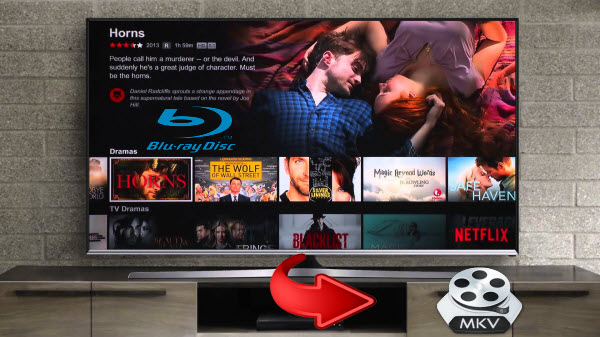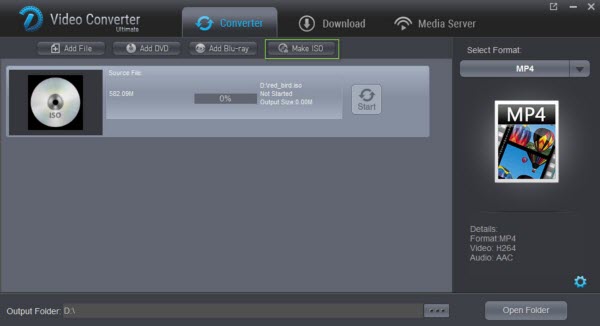Android phones and tablets accept a number of video formats including WMV, AVI, MPEG4 among others. Unfortunately, Blu-ray is not one that can be directly played. You might even want to play the Blu-ray without necessarily having to load it on to your device. So what you need to do is rip the video into a format that can be played on your android phone to tablet. For this you need a good quality Blu-ray ripper. Though there are a number of devices available on the Net, most of them are quite costly and the free ones can be difficult to use. But one efficient and inexpensive program to transfer Blu-ray to android tablet is the Dimo Video Converter Ultimate (or Dimo Video Converter Ultimate for Mac ). Here is quick look at how this program works.
Free Download Dimo Video Converter Ultimate (Win/Mac):


Other Download:
- Cnet Download: http://download.cnet.com/Dimo-Video-Converter-Ultimate/3000-2140_4-77472903.html
- Soft32 Download: http://dimo-video-converter-ultimate.soft32.com/
- Top4download: http://www.top4download.com/dimo-video-converter-ultimate/nsyrihrb.html
- Softpedia Download: http://www.softpedia.com/get/Multimedia/Video/Encoders-Converter-DIVX-Related/Dimo-Video-Converter-Ultimate.shtml
- windows7download: http://www.windows7download.com/win7-dimo-video-converter-ultimate/bpphgnww.html
How to convert Blu-ray movies to Android in clicks
This quick-start guide uses Blu-ray Ripper Windows (Windows 8 included) version screenshots. The way to encode Blu-ray to Android on Mac is almost the same. Just make sure you get the right version according to your computer operating system.
Step 1. Load Blu-ray files
Install and launch the top Blu-ray to Android Converter. Click the "Add Blu-ray" icon to load Blu-ray movie. After the Blu-ray files are loaded, you can preview them on the right viewing window and take snapshots of your favorite movie scene. ISO and IFO files are also supported.

Step 2. Choose output format
Select an Android friendly format, e.g. H.264 .mp4 for conversion. Basically the "Common Video -> H.264 Video (*.mp4)" is a universal format for Android tablets and smartphones. Besides, there are optimized formats for Samsung, Motorola, Acer, Asus, Sony, Toshiba, HTC, etc branded Android devices; choose a proper one as you need. Or depends on your device, you can choose a suitable video format from "Android" catalogue.

Tip: If you think the video size this not suitable for your Android Tablet or Phone, you can first choose any one of the provided type, then change the settings. Please remember the file size is based more on bitrate than resolution which means bitrate higher results in bigger file size, and lower visible quality loss.
Step 3. Start to rip Blu-ray for Android
When all the settings are OK, click "Start" button to start converting Blu-ray movies to MP4 video for playback on Android tablet/phone at ease.
When the conversion is over, click "open" to locate the ripped video files. After that, you can connect your Android phone or tablet to computer via a USB device and transfer the videos to your device for enjoyment on the go.
Free Download or Purchase Dimo Video Converter Ultimate:



Kindly Note:
The price of Dimo Video Converter Ultimate for Windows is divided into 1 Year Subscription, Lifetime/Family/Business License: $43.95/Year; $45.95/lifetime license; $95.95/family license(2-4 PCs); $189.95/business pack(5-8 PCs). Get your needed one at purchase page.
Related Software:
BDmate (Win/Mac)
Lossless backup Blu-ray to MKV with all audio and subtitle tracks; Rip Blu-ray to multi-track MP4; ConvertBlu-ray to almost all popular video/audio formats and devices; Copy Blu-ray to ISO/M2TS; Share digitized Blu-ray wirelessly.
DVDmate (Win/Mac)
A professional DVD ripping and editing tool with strong ability to remove DVD protection, transcode DVD to any video and audio format, and edit DVD to create personal movie.
Videomate (Win/Mac)
An all-around video converter software program that enables you to convert various video and audio files to formats that are supported by most multimedia devices.
8K Player (Win/Mac)
A mixture of free HD/4K video player, music player, Blu-ray/DVD player, video recorder and gif maker.
Contact us or leave a message at Facebook if you have any issues.
Related Articles:
- MacOS High Sierra YouTube Downloader to Download 8K/4K/1080P Video
- Tutorial: How to Copy Blu-ray Movies to NAS for Streaming to TV
- Get Pinnacle Studio 21 Standard/Plus/Ultimate work with Blu-ray
- Clone/Copy Blu-ray to Hard Drive as ISO image file
- How to Rip Blu-ray to Play on XBMC (Kodi)
- How to Copy Netflix blu-ray to MKV Effortlessly?
- Best DVDFab Alternatives to Rip, Convert and Backup Blu-ray Files
- How to Backup Blu-rays into Synology NAS drive for Streaming